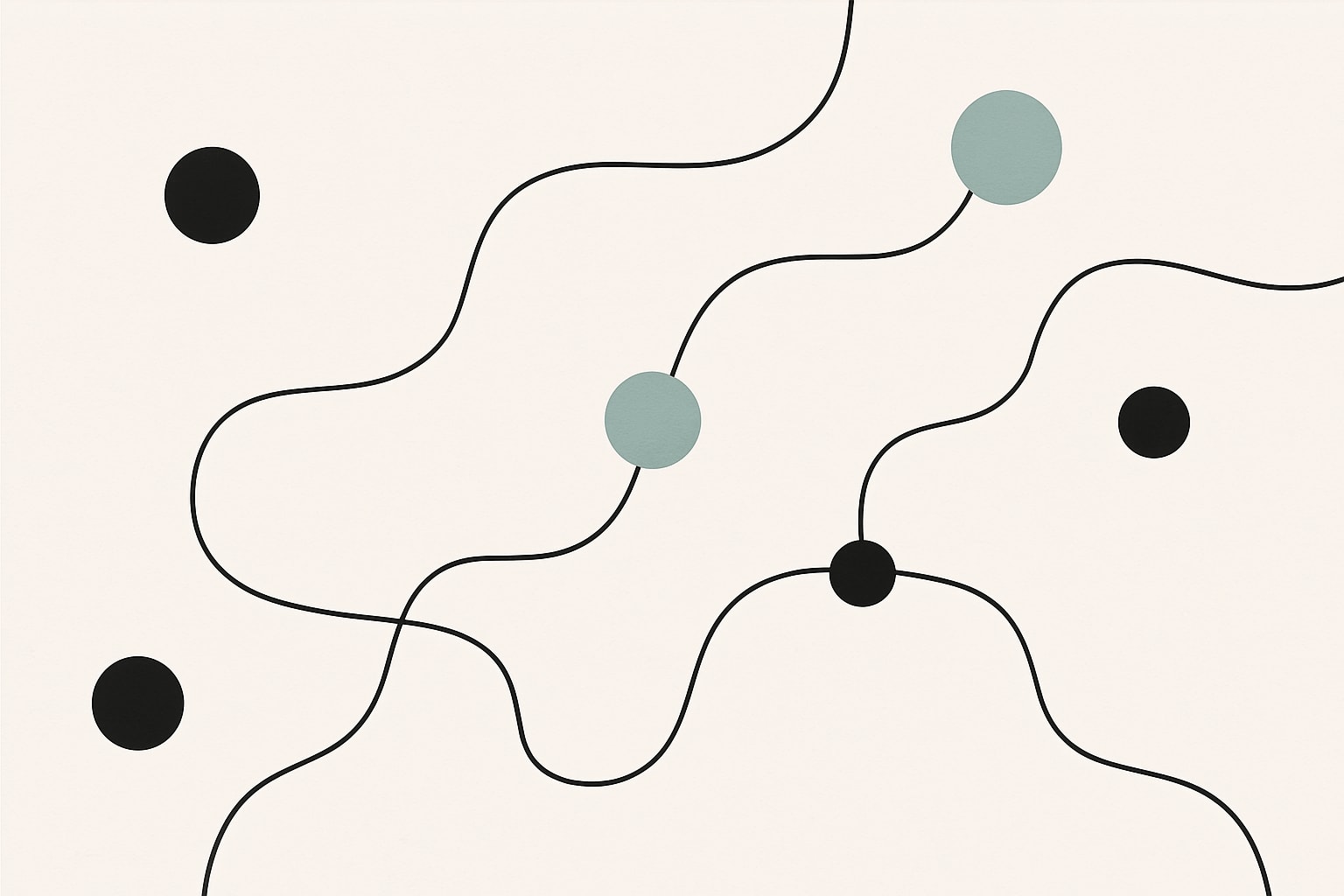Journey Mapper Blog Contribution Guide
This guide explains the blog system architecture and how to create new articles for the Journey Mapper blog.
Blog System Architecture
The Journey Mapper blog uses a hybrid approach with:
- Article Metadata Registry:
blog/src/content/config.tscontains the content collection config - Content Files: MDX files in
blog/src/content/blog/contain the actual article content - Image Assets: Webp images stored in
public/blog/images/
This architecture allows for optimized loading, caching, and SEO benefits while maintaining a clean separation between content and presentation.
How to Add a New Blog Post
Step 1: Create the MDX Content File
First, create a new .mdx file in the public/blog/content/ directory with your article’s slug as the filename:
public/blog/content/your-article-slug.mdx
Each MDX file must include frontmatter at the top with the following format:
---
title: "Your Article Title"
customSlug: "your-article-slug"
date: "YYYY-MM-DD"
author: "Your Name"
authorPosition: "Your Position"
authorImage: "/images/authors/your-photo.jpg"
coverImage: "/blog/images/your-cover-image.webp"
excerpt: "A compelling 1-2 sentence summary of your article (150-160 characters)"
tags: ["relevant-tag", "another-tag"]
---
Your article content in Markdown format starts here...
Step 2: Register the Article in the Registry
Ensure your article’s frontmatter contains all necessary metadata. The blog system will automatically process this through the Astro content collections API.
// Your MDX frontmatter contains all necessary metadata
---
title: "Your Article Title"
customSlug: "your-article-slug"
date: "YYYY-MM-DD"
author: "Your Name"
authorPosition: "Your Position"
authorImage: "/images/authors/your-photo.jpg"
coverImage: "/blog/images/your-cover-image.webp"
excerpt: "A compelling 1-2 sentence summary of your article (150-160 characters)"
tags: ["relevant-tag", "another-tag"]
---
Step 3: Prepare Your Images
- Create image assets as
.webpfiles for optimal loading performance - Save all images to the
public/blog/images/directory - Use a naming convention that includes your article slug for organization
- Ensure your cover image is 1200×630px for optimal social sharing
- In-article images should be properly sized and optimized
Reference images in your MDX using the pattern:

Step 4: Article Writing Guidelines
- Headings: Use hierarchical structure (H2 for main sections, H3 for subsections)
- Images: Include descriptive alt text for accessibility
- Formatting: Use bold for emphasis, code blocks for code samples
- Links: Use relative paths for internal links, full URLs for external links
- SEO: Include primary keyword in first paragraph, use naturally throughout
Frontmatter Processing
The blog system uses frontmatter (the section between --- marks at the top of MDX files) for article metadata. Here’s how it works:
- Content Schema: The frontmatter in your MDX file must conform to the schema defined in
blog/src/content/config.ts - Frontmatter Stripping: The system automatically strips frontmatter before rendering content
- Required Fields: All fields in the frontmatter example above are required
- Syntax: Be careful with quotes and formatting in the frontmatter section
If you see raw frontmatter displayed in your article, it might indicate an issue with the frontmatter processor. Common issues include:
- Missing closing
---delimiter - Incorrect indentation or formatting within the frontmatter
- Special characters in frontmatter values that aren’t properly escaped
Image Placeholders and Development Flow
During development, you can create placeholder images with:
touch public/blog/images/your-image-name.webp
This creates empty files that will be replaced with actual images later.
Testing Your Article
- Start the development server:
npm run dev - Visit
http://localhost:5173/blogto see your article in the listing - Click your article to view the full content
- Test all images and links to ensure they work properly
Common Issues and Troubleshooting
- Article not appearing: Check that the slug in the MDX frontmatter is correct
- Images not loading: Verify path is
/blog/images/not/images/blog/ - Formatting issues: Ensure your MDX syntax is correct
- Broken links: Check relative paths are correct
- Frontmatter visible: Ensure your frontmatter has proper opening and closing
---delimiters
SEO Best Practices
- Title: 50-60 characters with primary keyword
- Excerpt: 150-160 characters with primary and secondary keywords
- URL: Use kebab-case, include primary keyword
- Images: Always include descriptive alt text
Example Article Structure
---
title: "How to Optimize Your Customer Journey Map"
customSlug: "optimize-customer-journey-map"
date: "2025-04-15"
author: "Jane Smith"
authorPosition: "Customer Experience Lead"
authorImage: "/images/authors/jane-smith.jpg"
coverImage: "/blog/images/optimize-journey-cover.webp"
excerpt: "Learn proven strategies to enhance your customer journey maps for better user experience and business outcomes."
tags: ["optimization", "customer-experience", "journey-mapping"]
---
## Introduction
Start with a compelling hook and overview of what readers will learn...
## Main Section One
Content with key points, examples, and supporting image:

## Main Section Two
More valuable content with practical advice...
## Conclusion
Summarize key takeaways and include a call to action.